The E13B-OCR Toolkit is an optical character recognition solution developed by X9Ware for accurate and efficient recognition of the E13B font used on checks and other financial documents. As a pure Java implementation without any JNI (Java Native Interface) dependencies, the toolkit runs natively on the Java Virtual Machine, ensuring platform independence across operating systems. The toolkit delivers fast, accurate, and reliable optical character recognition natively within the Java platform.
The E13B-OCR engine utilizes advanced image processing techniques to deliver robust character recognition. The image is analyzed through several phases – first the document is examined for skew and properly re-oriented, then noise removal algorithms are applied to clean the image, finally the individual E13B characters are isolated and matched against known templates. To provide ultimate performance, multi-threaded concurrent processing allows throughput to approach and possibly exceed 100 documents per second based on benchmark testing.
Please contact us ( sales@x9ware.com ) for an evaluation copy of our E13B-OCR toolkit. However, initial evaluations can be done using our X9Assist desktop product, where we have implemented visual tools that allow OCR to be run interactively, either against individual items or entire x9.37 files. When run against existing files, X9Assist will generate a filter allowing you to quickly see the items where our recognition results are different from the originally captured data (25, 31, etc). A difference does not mean that our recognition results are wrong, it just means that they are different; it is possible that the originally assigned data has digit errors. It is also possible that the original data went through a manual data perfection process that corrected digit misreads.
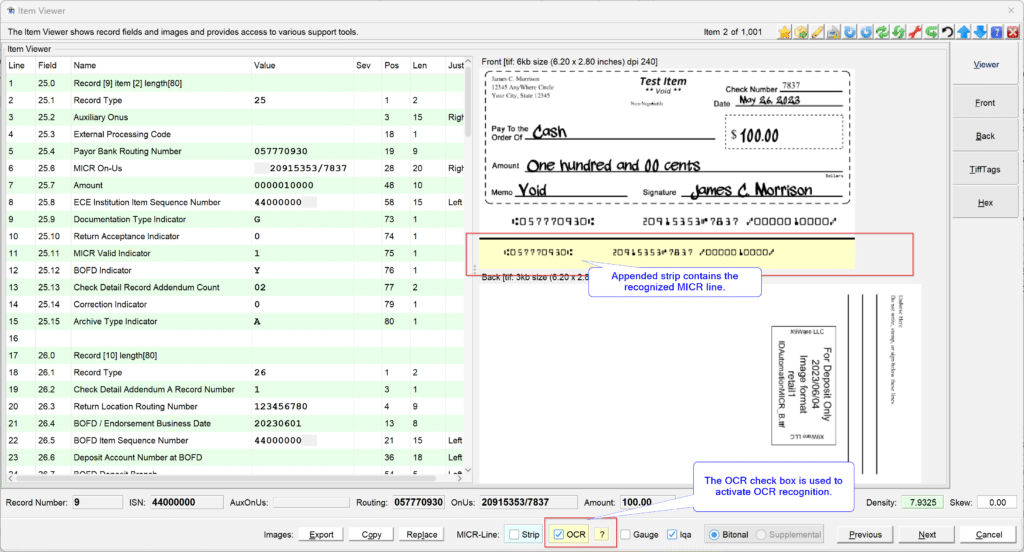
Item Level Testing
For item level testing, the X9Assist Item Viewer can be used to display OCR visual results for individual check images, allowing quick inspection of recognition results for that specific item.
The Item Viewer can be launched first loading a file and then double clicking the front image thumbnail in the lower right corner of the X9Assist primary dashboard.
The recognized MICR line is appended to the front-side image as an additional strip, which will be shown in light-yellow. Any characters that were not recognized will appear as an asterisk “*”. The “?” button on the action line (next to the OCR check box) can be used to obtain greater insight into the recognition process that has been applied.
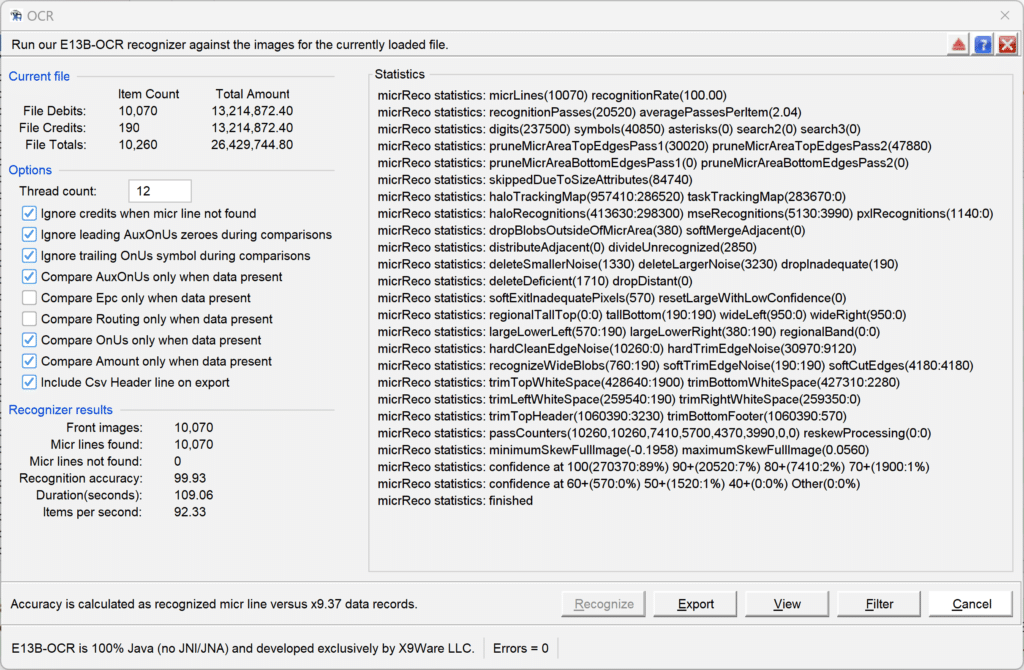
Bulk Testing
For bulk testing, X9Assist includes an OCR tool that can be used to analyze all of the items within an existing x9.37 file. This tool is available via the X9Assist toolbar, using / Utilities / Ocr /.
The OCR tool has can export the recognized micr lines to an external CSV file, allowing you to compare this data against expected results. This export facility is a great up-front evaluation tool that can be used from X9Assist.
The OCR tool also includes filtering, which will create an X9Assist item filter by comparing the data within the x9.37 item records (25, 31, 61, 62) against the recognizer results. For example, if our recognizer has a digit within the OnUs field that does not compare to the data with the x9.37 data record, then that item will be added to the filter. Once the filter is created, you can use it as a browsing tool, to walk through the differences. This will allow you to see the specific differences that exist, where you can rationalize why the difference exists. This should be one of two scenarios. The first is that our recognizer has assigned an incorrect digit, and the second is that our recognizer is actually correct. If our recognizer is wrong, it is always possible that the problematic digit was repaired by a human as part of data perfection by the bank of first deposit.
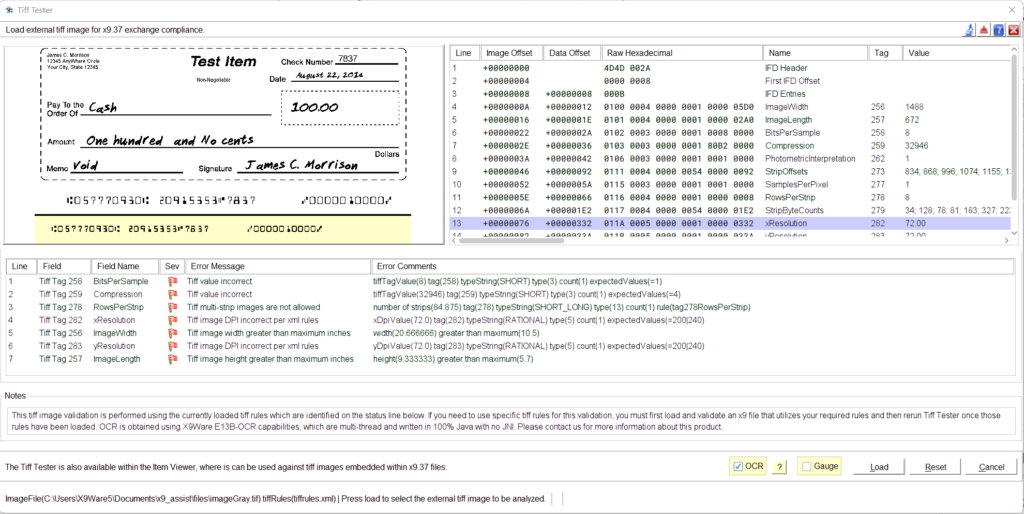
Single External Image Testing
For standalone external image testing, X9Assist includes the Tiff Tester that can be used to analyze stand-alone TIFF images. The Tiff Tester allows images to be loaded that are not embedded within an existing X9.37 file.
Tiff Tag validation applies the rules as defined by the x9.100-181 (Tough Tiff) standard to the current image. The Tiff Tester is very straight forward to use. You first load the image from your external file system. It will then be displayed in the upper left panel. The tiff tags associated with this image will be displayed in the upper right. Any error messages (from the validation) are displayed within the bottom panel. Just as with the Item Viewer, you can use the OCR check box at the bottom of the panel to activate OCR recognition. A light-yellow MICR line strip will then be appended to the image, showing recognition results.
To match each character, both primary and secondary recognition algorithms are employed to reach high confidence results. The primary algorithm looks at the overall shape and size of the character, while the secondary algorithm is applied for additional confirmation as needed. This dual matching approach enables recognition accuracy approaching 99.8%.
We encourage you to take a look at these capabilities, using your images within your environment. We have taken the approach of implementing this demonstration tool within X9Assist, since it can be installed within your environment, on your own devices. This allows you to independently analyze as many images as needed to perform a “deep dive” into our recognition results. This means that while you are testing, images remain local and never leave your environment. We did not want to do OCR demonstrations from our website, or perhaps from a cloud server. By doing this from an X9Assist (X9Lite) freeware installation, you can perform OCR testing at your convenience while fully protecting all customer information.
In addition to being able to run OCR, the Item Viewer and Tiff Tester include the “?” button on the command line, which provides detailed information that is generated by our recognizer as it analyzes the image. This is essentially a deep dive into the process itself. You will be able to see the MICR code line that was extracted, how it was deskewed and isolated, the individual characters that were identified, and even our internal logging as the analyzer does its job. Please realize that the “?” inquiry does run much slower, since it take more resources to generate the needed tracing and logging.
By installing in your environment, you can throw difficult images at our OCR recognizer to get your own results using your “worst case” images. We encourage you to do so, comparing our results against expectations and perhaps even your current solution. We are very interested in your comments. Please contact us and we can provide an evaluation package which will allow you to install this product within your system. For example, you can then run against hundreds or thousands of images, and compare our results against your current solution.
We always recommend evaluating the latest E13B-OCR Toolkit integrated in the newest X9Assist version before adoption in your own Java application. The all-Java architecture ensures seamless compatibility with your JVM environment without external dependencies. By validating performance and accuracy upfront using the X9Assist tools, you can easily verify the toolkit’s capabilities on your specific document set, prior to more detailed integration testing.