| Applies to X9Vision? | Applies to X9Validator? | Applies to X9Assist? | | | | Applies to X937? | Applies to ACH? | Applies to CPA005? |
| No | Yes | Yes | | | | Yes | Yes | Yes |
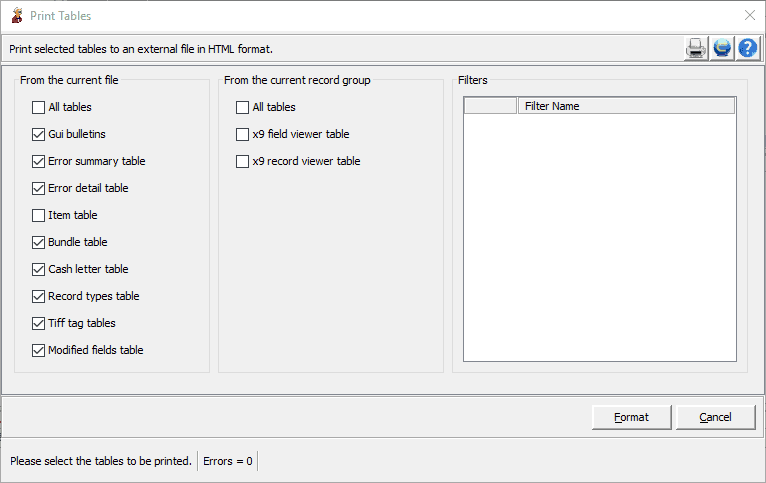
X9 Print Tables provides facilities to print the same reporting information that has been created by our various desktop tools. Output reports are created in HTML format that will then be viewed using your default Internet browser. Reports are created and stored in your Documents/x9_assist/reports folder for viewing.
Print Tables presents a menu where you can indicate the tables you would like to select from those are available within the application. These are the same tables that can be viewed via the dash board. The application tables are shown in several columns for your selection:
- All reports that are associated with the currently loaded file.
- All reports that are associated with record group that is currently positioned and being displayed within the record viewer. Including these tables are appropriate when there are issues with a specific data record and you want to include that information in the reporting package that is created.
Printing From A Filter
Print Tables also allows you to select from one or more filters that you may have created for the current file. The contents of each filter will be printed just as they are displayed within the filter tab. This is an easy way to create a report containing specific items. One or more filters can be selected. If you want to select more than one filter table, hold down the control (CTRL) key and use you mouse to select the desired tables.
Creating the Output Report
Once you have selected your tables, press the format button which initiates the creation of the HTML based reporting file. When this is complete, the requested reporting information will launched your Internet browser to allow you to view the report file, which you can then browse, print, or take other actions such as email, save (etc). Reports can be printed to your desired printer as part of the viewing process.
Report Retention
Program Options includes settings that define how long generated reports will be maintained within the temp/reports folder. You can change this based on your requirements, with the default being three (3) days.
Printing to a PDF
You can optionally print your image pages to an output PDF (and not to an actual printer) by installing one of many PDF virtual printer products that are available. One such example is Microsoft Print to PDF; there are others. These PDF printers act as a logical printer and will intercept your generated image stream as your output is generated. By using such a tool, you can easily write your image stream to a PDF file. You can then take the PDF file into other applications and tools of your choice.
Summary
Print Tables is a powerful function that allows created reports to be easily converted to HTML format which can then be browsed, printed, or emailed to others. The HTML output is generic in nature and can be used for many other purposes.