| Applies to X9Vision? | Applies to X9Validator? | Applies to X9Assist? | | | | Applies to X937? | Applies to ACH? | Applies to CPA005? |
| No | Yes | Yes | | | | Yes | Yes | Yes |
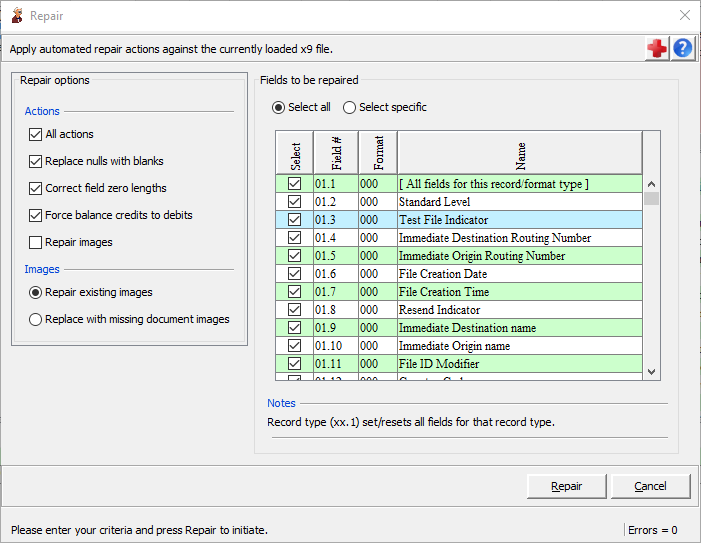
Repair can be utilized to apply automated repair actions against the currently loaded file. Repair is designed to operate as a series of actions which can be applied to record types and their associated fields. You can select both the actions and the record types (as well as the individual fields) that are eligible for a repair operation. Repair actions have been purposely designed around situations where errors can be automatically addressed without negatively impacting the original intent of the file as created by the originator.
Repair is especially suited to correcting trailer records where the data is known to be correct but the totals in the trailer records are determined to be incorrect. In these scenarios, the trailer contents can be recomputed from the available data.
Repair is similarly well suited for “brute force” corrective actions such as correcting data alignment within fields, correcting truncation indicators, or blanking out user or reserved data fields when that is required.
Repair includes the ability to correct images. There are two available options:
- Replace errant images with missing image documents: Error images will be replaced with your defined “missing image” document. Note that this document can be customized as part of your X9Assist installation.
- Redraw errant images using the image data: Error images will be redrawn using the image data that is present, which will generate new tiff tags that meet required industry standards. If X9Assist determines that an image is not usable, then it will instead replace that image with a “missing image” document.
Modify Integration
Repair is fully integrated with the Modify process. All field level changes that are created by Repair will create modification log entries. When Repair ends, you can view all of the field level changes that have been applied to your file by launching Modify and reviewing the log. This provides several advantages.
- You can both review and launch to any record that was modified by Repair.
- You can individually revert any change that has been applied by Repair.
- Finally, the modification log is available to your via Export or can be automatically created and written to a folder by Save.
Repair Results
On completion, Repair will provide a summary of the corrective actions that have been taken against the current x9 file. This summary will include the total number of records that were repaired and then a list of repair actions by record type.
If record types are repaired that you have determined that you want excluded, you can revise your repair criteria and run the repair action again. To do that, you will need to reload the original file and start anew.
Repair will then launch a new validation process for the repaired file, which will provide an updated status on the errors that exist after the automated repairs were applied.
The repaired file remains in memory after the repair has been run. You must save the results to an external file if you determine that the results are beneficial.
Suggestions
We are interested in your suggestions regarding possible new repair actions that can be added to our automated repair process. Ideal repair actions must be generic in nature (applicable to all files) and must be associated with corrective actions that will result in the creation of a repaired file that meet industry standards and are acceptable to a large number of financial institutions.