| Applies to X9Vision? | Applies to X9Validator? | Applies to X9Assist? | | | | Applies to X9.37? | Applies to ACH? | Applies to CPA005? |
| No | No | Yes | | | | Yes | No | No |
OCR allows you to invoke the X9Ware E13B-OCR recognizer, using the data and images for the currently loaded x9.37 file. Our recognizer examines the E13B scan line within the MICR band area, at the bottom of each front-side image. It performs OCR for the scan line only, and not not attempt to recognize other areas such as name/address, courtesy amount, legal amount, date, memo, signature, or so forth.
The E13B-OCR Toolkit, developed by X9Ware, is a proprietary optical character recognition solution designed specifically for accurate and efficient recognition of the E13B font used on checks and other financial documents. As a pure Java implementation without any JNI (Java Native Interface) dependencies, the toolkit runs natively on the Java Virtual Machine, ensuring platform independence across operating systems. The toolkit delivers fast, accurate, and reliable optical character recognition natively within the Java platform.
The E13B-OCR engine utilizes advanced image processing techniques to deliver robust character recognition. The image is analyzed through several phases – first the document is examined for skew and properly re-oriented, then noise removal algorithms are applied to clean the image, finally the individual E13B characters are isolated and matched against known templates.
To match each character, both primary and secondary recognition algorithms are employed to reach high confidence results. The primary algorithm looks at the overall shape and size of the character, while the secondary algorithm is applied for additional confirmation as needed. This dual matching approach enables recognition accuracy approaching 99.8%.
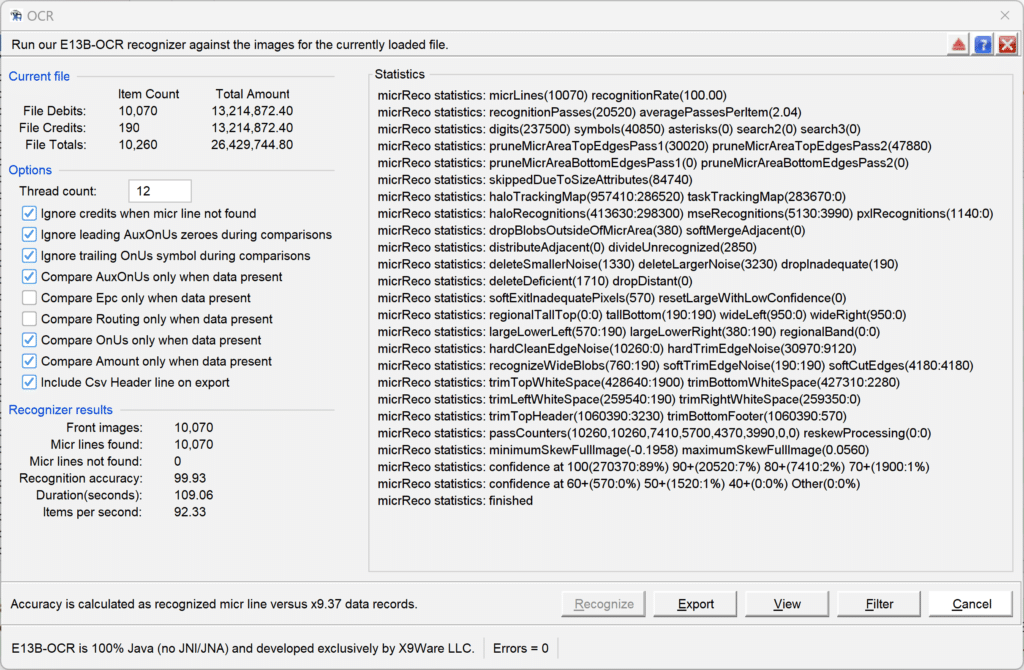
The recognizer uses multiple threads to perform this optical recognition in the background. The higher the thread count is set, the more system resources that will be consumed on the workstation or server. Raising the thread count increases throughput, subject to the number of cores that are available. There is a bit of a JVM warmup that is needed to allow the hot spots to be fully optimized. Multiple tests are needed to fully assess overall performance in your environment.
E13B-OCR testing using X9Assist
Speed and accuracy can be verified in your own environment by leveraging the built-in tools provided in our X9Assist desktop application:
- For item level testing, the X9Assist Item Viewer displays OCR visual results for individual check images, allowing quick inspection of recognition quality. The Item Viewer can be launched first loading a file and then double clicking the front image thumbnail in the lower right corner of the X9Assist primary dashboard.
- For bulk testing, X9Assist / Utilities / Ocr / tool performs recognition of an entire X9.37 file and automatically compares the output to the original data, filtering any differences for review.
- For standalone images, X9Assist / Utilities / Tiff Tester / provides recognition of external TIFF files without the need for these images to be embedded within an existing X9.37 file.
Running OCR
The following functions are available:
- Recognize – initiates OCR recognition for the currently loaded file.
- Export – creates a CSV file with recognition results which can be viewed. This file shows the individual MICR fields as captured, the full MICR line that was extract by our recognizer, and the individual characters that were identified with their confidence levels.
- View – creates the export file and launches into our CSV viewer.
- Filter – compares recognition results against the data within the item records (25, 31, 61, 62) looking for differences, and then creates an item filter so you can look closely at those results. The options (on the left) are used to assign the rules that will be used during this comparison. The default values should be appropriate for typical usage. For example, you would only want to compare AuxOnUs when the data is actually present in the x9 data record. This is an issue, but some processors do not attempt to capture this field for transit items, or do not provide it when there are digit errors.
- Reset – can be initiated from the tool bar, which will allow you to run recognition again. You will obviously get the same result, but this is help if you want to run again after changing one or more options (eg, number of threads, etc).
Summary
X9Ware has put substantial development work into our OCR recognition product. If you have further interest, please contact us for additional information.