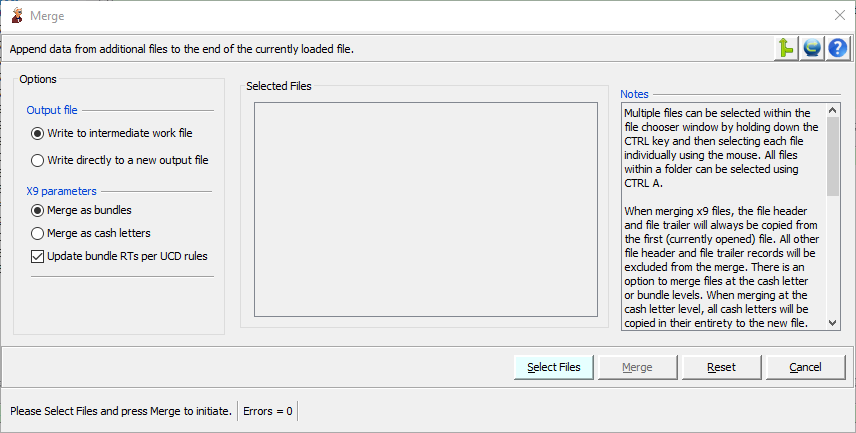| Applies to X9Vision? | Applies to X9Validator? | Applies to X9Assist? | | | | Applies to X937? | Applies to ACH? | Applies to CPA005? |
| No | Yes | Yes | | | | Yes | Yes | Yes |
- When you want to combine various files with different test cases into a single file that can be used for ongoing testing.
- When you want to combine multiple files to create a single larger file, possibly to be used for stress testing purposes.
- When you purposefully want to create invalid data conditions by combining data of unlike transaction types within the same logical file.
/app
Merge can be run repetitively to include more and more data into a single file. This is helpful when you are pulling in files from multiple input folders. When doing multiple merges, you must save the results each time to an external file before proceeding to the next merge step.
Merge will automatically renumber the bundles (batches) as needed to ensure that their individual identifiers are unique.
For x9 merge, you have the option to either merge as bundles or merge as cash letter(s). When you merge as bundles, the bundles from the selected x9 file will be appended to the last cash letter that exists within the currently loaded x9 file.
- When you merge as cash letters, the cash letter(s) from the selected x9 file will be appended to the end of the currently loaded x9 file.
- When merging as bundles, you have the additional option to copy the origination / destination RT from the cash letter header record to the merged bundles. This is a validation requirement per UCD rules. This option will only be applied when merging bundles is selected.
Regardless of which merge process is selected, you have a common option to assign new item sequence numbers to all output items. When this option is selected, new sequence numbers are assigned to both the current and the inserted (merged) items. Selecting this option will ensure that your new x9 file does not have duplicate item sequence numbers.
Selecting Files
You can select multiple files as input to a single merge operation. This is done in a standard way based on your OS platform. For example:
- You can select multiple files by holding down the CTRL key as you select individual files.
- You can select a range of files by selecting the first file within the range and then holding down both the CTRL and SHIFT keys as you select the last file.
- You can select all files within a folder by using the CTRL A key combination.
Your selected files will be displayed in the “Selected Files” panel on the right.
Identifying the Output File
Merge by default will write to an intermediate file which is located in the temp folder. This default action is appropriate since it is important that you closely review the created output file before you save it to your target file. However, in some situations, it can be beneficial to bypass the writing of the intermediate file and instead write the merged output directly to you target output file. Doing so saves a step which can potentially take a measurable amount of time, and especially when results are being written to a networked drive.
In support of this optimization, Merge allows you to optionally choose your target file (before the merge process is initiated) thus eliminating creation of the intermediate file. When doing so, the target file will still be reread and validated on completion. You should closely review the created file and ensure it is correct based on your requirements and before it is used for any subsequent purpose.
Initiating the Merge
Once you have selected files, press the Merge button to initiate the merge process.
Merge will launch a newly created file validation process for the resulting merged file. It is very important to review the validation results to ensure that the created file does not have any unexpected errors. The merged file remains in memory after the merge process has been run. If the output was written to the intermediate file, then you must save these results to an external file once you have determined that the results are corrected and beneficial per your requirements.