| Applies to X9Vision? | Applies to X9Validator? | Applies to X9Assist? | | | | Applies to X9.37? | Applies to ACH? | Applies to CPA005? |
| No | No | Yes | | | | Yes | Yes | Yes |
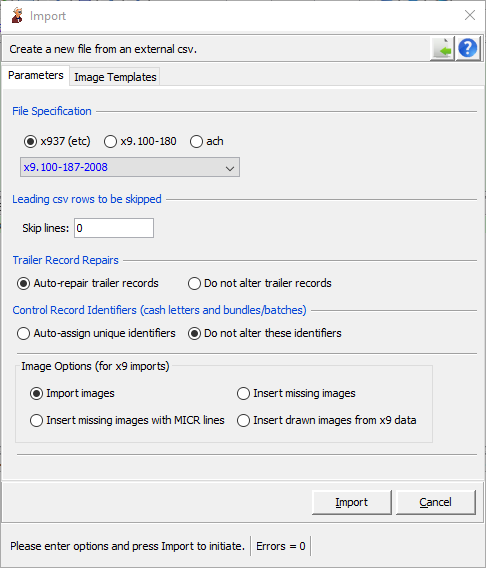
Import allows a new file to be created from a user supplied CSV file which represents the exact content of the new file on a record by record and field by field basis.
Import requires that you provide the exact values for each field within each record. Import takes your field values and applies construction rules to ensure that individual fields are populated within each record appropriately. For example, if a field is required as numeric zero filled, then the value will be padded with zeroes on the left as required by the data specification. Another example is justification, where fields are required to be justified left or right and then blank filled. The Import process performs the appropriate justification and padding per all field specifications.
Although you must provide every record in every field, you do not need to provide the accumulated values for the summary counts and amounts in the various trailer records. A value of zero can be supplied instead as proxy for those various fields, and then indicate that auto-repair of the trailer records should be run as part of the import process. When you set the trailer counts and amounts to zero, you must then select the trailer repair option on the import panel. Note that this repair will not run all available repair actions, but will ONLY repair the summary accounts and amounts in the various file trailer records.
For example, the leading records on an X9 file would appear as follows:
01,03,T,123456780,123456780,20141017,1201,N,VIEW,VIEW,A,,,
10,01,123456780,123456780,20141016,20141017,1201,I,G,1,X9ASSIST,,C,,,
20,01,123456780,123456780,20141016,20141017,57000000,1,,123456780,,
25,,,05777093,0,20915353/7837,0000010000,44000000,G,8,1,Y,03,0,B
Similarly, the leading records on an ACH file would appear as follows:
1,01,555555550,123456780,180402,0951,A,094,10,1,Test Bank,TestCo,SD1300
5,200,TestCo,Discretionary,TestCo1,PPD,TestDesc1,,180402,,1,55555555,0000001
6,22,12345678,0,12345,0000010011,id1,name1,d1,1,123456780000001
7,05,transaction1,0001,0000001
Importing a Previously Exported File
Import can be used to create a new file from a file that was previously exported, since they share the same CSV format. This is a very common and logical approach to create a new file when you need to apply complex or repetitive data modifications. In this scenario, you can export a file, modify the created CSV file using various data manipulation tools, and then import the resulting CSV file to create a new and modified result.
CSV Format
Some tools that create CSV files will include column definitions as header rows on the front of the created file. If you have such a file and cannot easily remove those header lines, import will allow you to provide the number of lines to be skipped. Remember that the first line being imported must always be a file header record.
CSV files will typically have all fields enclosed in single or double quotes, with fields separated by either commas or tab characters. Import supports these various formats and will automatically identify and accept those characters appropriately when present.
Check Images
The x9 output file created by the Import will always contain images. Images can either be imported from external files, or they can be dynamically inserted by X9Assist. If you provide the images, then a separate tiff file must exist for each front image and back image.
There are several available options. You can directly provide the actual images that you want to include in the x9 file. A separate front image and back image must be provided for each check. Your images will be included and inserted into the x9 file being generated. The import operation will be aborted if your image cannot be found, or if it is determined that the image you have provided is not a valid tiff format and hence is not usable.
You can alternatively insert replacement images for each front and back image using one of the following options:
- Insert missing image documents: missing image documents will be inserted. These images can be customized with your specific missing image design.
- Insert missing image documents that include MICR lines: missing image documents will be inserted, where the front image will contain MICR lines that are constructed from the x9 data.
- Dynamically draw the images from the imported x9 data: images will be redrawn using the information that is being assigned to the type 25 or type 31 check detail record. X9Assist will ensure that the image meets tiff standards. You can select the check format (artwork) on the image templates tab. You can also provide additional customization using the “draft check” tab within program options.
Record Type 52
The x9 check image record is record type 52 (image view data record).
Field 52.18 (check image length): your value for this field is ignored; Import will assign this length automatically from the image itself.
Field 52.19 (check image): there are several options for this field:
- The images can be located within a single folder. In that case, the image file name can be unqualified, and you can instead select the folder which contains the images. Each check will have two images (front and back) and hence they must be uniquely named.
- Images can instead be located in multiple folders. In this case, you would not select an import folder, but would instead provide a fully qualified image file name for each check image.
- You should use a file naming scheme that defines the check number and the logical image side. An example would be to name your image files “Check_nnnnn_sssss.tif”, where nnnnn is the check number or record number within the overall x9 file; sssss is either “front” or “back”.
Import Data Example
This import example is included in the examples folder and includes the check images. You can actually import the file and examine the results.
01,03,”T”,555555550,555555550,20130331,0537,”N”,”TEST”,”TEST”,”A”,,,1
10,01,555555550,555555550,20130329,20130331,0537,”I”,”G”,1,”X9Assist”,,”C”,,,
20,01,555555550,555555550,20130329,20130331,5300000000,1,,555555550,,
61,1234,,555555550,”123456789/”,0000050020,412564320,”G”,,3,,,
50,1,555555550,20130328,00,00,0000000,0,00,0,,,,,0,,,,
52,555555550,20130329,,44000000,,,,0,,,,,0000,,0,,0001502,”Bundle_000003/Image_000006_amount_50020_front.tif”
50,1,555555550,20130328,00,00,0000000,1,00,0,,,,,0,,,,
52,555555550,20130329,,44000000,,,,0,,,,,0000,,0,,0002153,”Bundle_000003/Image_000008_amount_50020_back.tif”
25,,,12777012,9,”16808908/9084″,0000010000,44000000,”G”,0,1,”Y”,03,0,”A”
26,1,047770801,20130328,44000000,,,,”Y”,0,,,
28,01,097770330,20130328,1,”N”,0,0,”A”,,,
28,02,127770129,20130328,2,”N”,0,0,”A”,,,
50,1,555555550,20130328,00,00,0000000,0,00,0,,,,,0,,,,
52,555555550,20130329,,44000000,,,,0,,,,,0000,,0,,0006161,”Bundle_000003/Image_000014_amount_10000_front.tif”
50,1,555555550,20130328,00,00,0000000,1,00,0,,,,,0,,,,
52,555555550,20130329,,44000000,,,,0,,,,,0000,,0,,0001816,”Bundle_000003/Image_000016_amount_10000_back.tif”
25,,,07777098,1,”47872929/4691″,0000010002,44000001,”G”,1,1,”Y”,03,1,”B”
26,1,117770236,20130328,44000001,,,,”Y”,1,,,
28,01,027770711,20130328,3,”N”,1,1,”B”,,,
28,02,037770934,20130328,4,”N”,1,1,”B”,,,
50,1,555555550,20130328,00,00,0000000,0,00,0,,,,,0,,,,
52,555555550,20130329,,44000001,,,,0,,,,,0000,,0,,0006109,”Bundle_000003/Image_000022_amount_10002_front.tif”
50,1,555555550,20130328,00,00,0000000,1,00,0,,,,,0,,,,
52,555555550,20130329,,44000001,,,,0,,,,,0000,,0,,0001816,”Bundle_000003/Image_000024_amount_10002_back.tif”
25,,,02777097,3,”41344424/7958″,0000010004,44000002,”G”,2,1,”Y”,03,2,”C”
26,1,037770565,20130328,44000002,,,,”Y”,2,,,
28,01,127770572,20130328,5,”N”,2,2,”C”,,,
28,02,057770846,20130328,6,”N”,2,2,”C”,,,
50,1,555555550,20130328,00,00,0000000,0,00,0,,,,,0,,,,
52,555555550,20130329,,44000002,,,,0,,,,,0000,,0,,0006096,”Bundle_000003/Image_000030_amount_10004_front.tif”
50,1,555555550,20130328,00,00,0000000,1,00,0,,,,,0,,,,
52,555555550,20130329,,44000002,,,,0,,,,,0000,,0,,0001816,”Bundle_000003/Image_000032_amount_10004_back.tif”
25,,,10777085,1,”58149612/6870″,0000010006,44000003,”G”,3,1,”Y”,03,3,”D”
26,1,127770242,20130328,44000003,,,,”Y”,3,,,
28,01,127770187,20130328,7,”N”,3,3,”D”,,,
28,02,027770892,20130328,8,”N”,3,3,”D”,,,
50,1,555555550,20130328,00,00,0000000,0,00,0,,,,,0,,,,
52,555555550,20130329,,44000003,,,,0,,,,,0000,,0,,0006127,”Bundle_000003/Image_000038_amount_10006_front.tif”
50,1,555555550,20130328,00,00,0000000,1,00,0,,,,,0,,,,
52,555555550,20130329,,44000003,,,,0,,,,,0000,,0,,0001816,”Bundle_000003/Image_000040_amount_10006_back.tif”
25,,,03777062,0,”44594284/3463″,0000010008,44000004,”G”,4,1,”Y”,03,0,”E”
26,1,117770388,20130328,44000004,,,,”Y”,4,,,
28,01,127770899,20130328,9,”N”,4,0,”E”,,,
28,02,027770591,20130328,10,”N”,4,0,”E”,,,
50,1,555555550,20130328,00,00,0000000,0,00,0,,,,,0,,,,
52,555555550,20130329,,44000004,,,,0,,,,,0000,,0,,0006138,”Bundle_000003/Image_000046_amount_10008_front.tif”
50,1,555555550,20130328,00,00,0000000,1,00,0,,,,,0,,,,
52,555555550,20130329,,44000004,,,,0,,,,,0000,,0,,0001816,”Bundle_000003/Image_000048_amount_10008_back.tif”
70,0005,000000050020,000000050020,00012,,
90,000001,00000005,00000000050020,000000012,”File Generator”,20130331,
99,000001,00000051,00000005,0000000000050020,,,