| Applies to X9Vision? | Applies to X9Validator? | Applies to X9Assist? | | | | Applies to X9.37? | Applies to ACH? | Applies to CPA005? |
| No | No | Yes | | | | Yes | Yes | Yes |
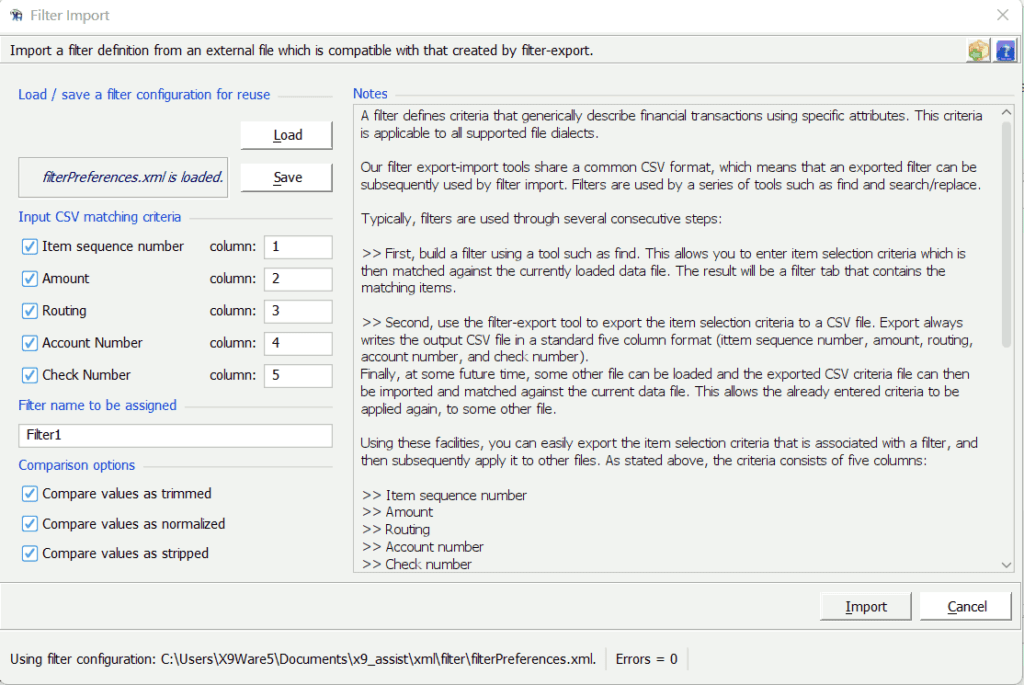
Filters represent a subset of items within the currently loaded file. Any individual item can be only occur once within a filter, but can exist in separately defined filters at the same time. The items within a filter are arranged in a sequential order (relative to how they appear within the current file) regardless of the order that they may have been added.
Please read the “Filter” topic for more information regarding filters and their capabilities.
Filter export-import share a common CSV format, which means that an exported filter can be subsequently used by the filter import tool. A filter can be created using our various functionality (find, search/replace, individual item selection, etc) and then exported to an external CSV file. In more advanced situations, filters can also be created using other external tools to address user specific needs. The filter identifies individual items. It can then be subsequently imported from the exported filter content. An exported filter contains the following five (5) fields:
- Item sequence number
- Amount
- Routing
- Account number
- Check number
Typically, filters are used through several consecutive steps:
- First, build a filter using a tool such as find. This allows you to enter item selection criteria which is then matched against the currently loaded data file. The result will be a filter tab that contains the matching items.
- Second, use the filter-export tool to export the item selection criteria to a CSV file. Export always writes the output CSV file in a standard five column format (ittem sequence number, amount, routing, account number, and check number).
- Finally, at some future time, some other file can be loaded and the exported CSV criteria file can then be imported and matched against the current data file. This allows the already entered criteria to be applied again, to some other file.
However, CSV filters can be used for more expansive purposes other than just our standard tools. For example, you might have an external process that creates an account number list filter, containing just two columns (routing and account number). This could be considered to be general purpose pick-list that could be applied frequently to files, as needed. This filter could be maintained using a text editor, but could also be a dynamic list that is created by an application program. Once this list is constructed, it can be imported and then applied to any file that is loaded.
In this situation, you need to describe columns that are associated with your CSV criteria file. Our standard is to have five attribute columns, but you can have less or more than that depending on your specific requirements. Just as importantly, the columns do not have to be consecutive, which means that you might have a CSV file from some other purpose that can be imported an applied. In these situations, just remember:
- Load/Save is used to define the filter configuration, which defines the columns that are to be used for matching. Many users will not need this, since they are using our standard five column attributes definition. However, if this is not the case, then you can configure and save your own column definitions. This information is stored as an XML file in folder / xml / filter.
- Import is then used to load the CSV datea file, which is mapped based on the current filter configuration.
Remember that filters can be used for a variety of purposes:
- Create File can be used to create a new file that contains only those items that exist within a selected filter (this uses the filter list for inclusion).
- Create File can be used to create a new file that does not contain those items that exist within a selected filter (this uses the filter list for exclusion).
- Delete items from the currently loaded file.
- Image Print the selected items.