| Applies to X9Vision? | Applies to X9Validator? | Applies to X9Assist? | | | | Applies to X9.37? | Applies to ACH? | Applies to CPA005? |
| Yes | Yes | Yes | | | | Yes | Yes | Yes |
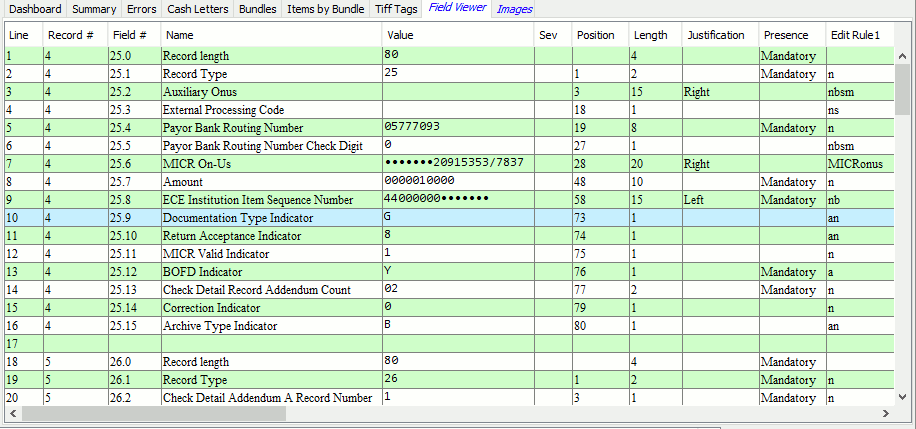
The field viewer tab shows the fields that exist within the current record group, per the currently selected record within the file tree. This display is scrollable and includes expands each data record into a list of fields with their associated content. Each field is identified by field number and field name with supporting information such as position, length, justification, allowable values, and edit rules. For each field, the viewer indicates if presence is mandatory or optional. The field definitions are based on the currently assigned specification which was either automatically or manually assigned when the file was loaded.
The “sev” column is populated with a severity icon when there were validation errors identified for any given field. When there are errors, you can find more information about the error in the records panel which is located in the lower left corner. You can scroll the records panel both vertically (to see all of the records attached to an item group) and horizontally (to see all informational columns). The records panel has expanded information on errors which can be helpful when identifying what is wrong with the content of a specific field.
Data can be justified either left or right within the defined field positions for any given field. Because of this, data content can have either leading or trailing blanks depending on how it was populated. To assist in this identification, the field viewer replaces the blanks with “bullets” which very specifically shows you where these blanks were located within the data field. The use of these bullets also allows you to count the number of blanks that are present within the data assigned data value.