| Applies to X9Vision? | Applies to X9Validator? | Applies to X9Assist? | | | | Applies to X937? | Applies to ACH? | Applies to CPA005? |
| No | Yes | Yes | | | | Yes | Yes | Yes |
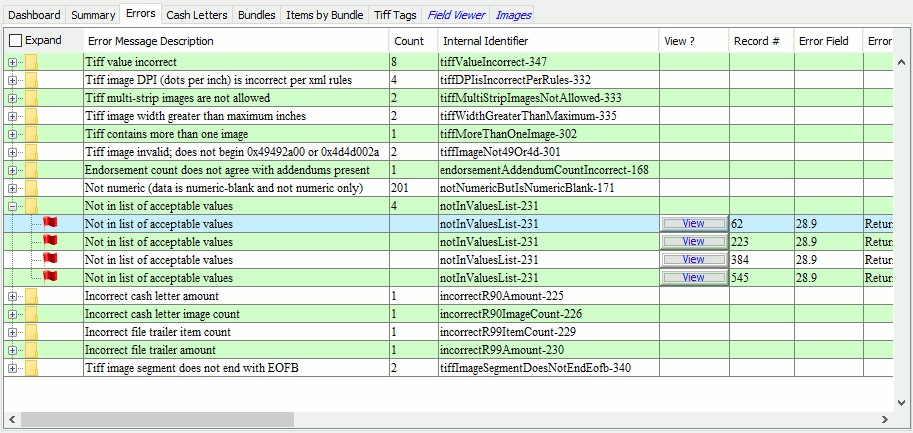
Once validations have been applied to the current file (x9 or ach), the errors tab provides a summarized list of all identified errors. The list is summarized by error description. Individual entries can then be expanded or collapsed, allowing you to focus on specific error conditions.
Individual entries can be expanded or collapsed using the first column within the table, allowing you to focus on specific error conditions. You can expand and collapse each error type using the first column within the table. Once an error type is expanded, you can use the VIEW column button to launch to the specific record that is associated with this error. This will allow you to get more information about the record, field, and other context associated with the specific error.
The Error tab includes horizontal scrolling which allows you to view all of the fields that are present for each error message. The fields presented on the Error tab will also appear in this same order within the data created by the Excel Exporter. This information can also be directly (and selectively) exported directly using the Export function. The columns provided within the Error tab are as follows:
- Error description
- Error identifier
- Error record number
- Error field number
- Error field name
- Error field data position
- Error field data length
- Error field value
- Error field mandatory indicator
- Error field list of allowable values
- Error field primary edit rule
- Error comments (supplemental information)
- Item amount
- Item ECE sequence number
- Item routing number
- Error internal identifier
Integration with Other Tools
Other tools also support your review and information export associated with errors:
- You can use the Excel Exporter to get a complete list of all errors and can then be saved or forwarded to others.
- You can use Print to get an error list in HTML format.
- You can use Export to get a list of all errors in CSV format which you can then import and process in other tools.