| Applies to X9Vision? | Applies to X9Validator? | Applies to X9Assist? | | | | Applies to X937? | Applies to ACH? | Applies to CPA005? |
| No | Yes | Yes | | | | Yes | Yes | Yes |
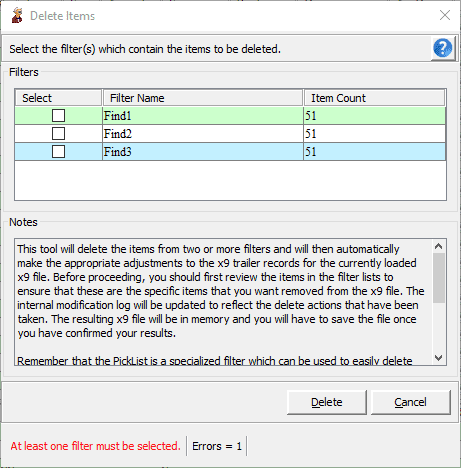
Delete Filtered Items is used to delete a list of items from the currently loaded file. These filter lists are created by other tools such as the find, search, and pick list facilities. This is a powerful function, since it allows items a group of specific items to be removed from the current file.
As a review, Find and Search can be used to create lists of filtered items. Once one or more filter lists are created, there are a series of tools that can be used against the filters. For example, you can browse the items that exist within a given filter list, remove individual items from the filter, or merge two or more filters to create a new filter. The combination of these functions enable very powerful delete operations such as:
- Search on the certain field and create a filtered list
- Remove items from that list
- Search on another field and create a second filtered list
- Add specific items to the pick list
- Merge the three lists to get a single list that can be reviewed
- Delete the items using the provided list
As an alternative to using Find / Search, you can also manually add items to an internal filter which is called the PickList. This is a special filter name, but otherwise behaves just like any other filter list and can be used by all of our filter based tools. One more more items can be selected from the viewer tree and added to the PickList in one of several manners:
|
One Item |
Click an item in the ICL tree to select the desired item. |
|
Multiple non-consecutive items |
Click an item in the ICL tree to select the first item. Then hold down the CTRL key and click additional items to add them to the selection. |
|
Consecutive items |
Click an item in the ICL tree to select the first item in the group. Then hold down the SHIFT key and click the last item in the group. |
You must have at least one filter defined before you invoke Delete Filtered Items. If there is only one filter currently defined, then it will be assumed to be the desired filter and you will immediately receive the “are you sure” message to confirm the delete. If there are multiple filters currently defined, a panel is displayed allowing you to select one or more filters which will identify the items to be deleted.
Once you have selected the filters which identify the items to be deleted, you must press the delete button to initiated the delete process. A confirmation message will be displayed which will allow you to confirm that the items are to be deleted.
The filters will be removed since they contain items which will no longer exist.
The deleted items will be added to the current modification log which can be both viewed and optionally saved when the current file is itself saved. The modification log can also be used to revert any of the deletes that were applied.
The counts and amounts in the trailer records for the current file will be automatically updated when the items are logically removed. You will not have to run repair. Entries will appear in the modification log for all trailer record updates that were applied.
After your review, the modified file must be saved to the external file of your choice.