| Applies to X9Vision? | Applies to X9Validator? | Applies to X9Assist? | | | | Applies to X9.37? | Applies to ACH? | Applies to CPA005? |
| No | No | Yes | | | | Yes | Yes | Yes |
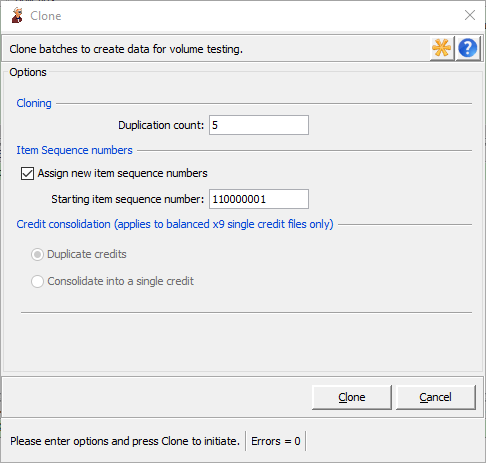
X9 Clone / Repackage are separate tools which allow you items to be replicated within the currently loaded file.
Clone is used to replicate the items (batches/bundles) within the currently loaded using a defined replication factor. This function is extremely useful when you want to create a larger file, where replicated items are satisfactory for your testing purposes. An example would be the need for much larger files for stress testing purposes. Note that it is also possible to use clone to build a much bigger file that is then scrubbed. This dual process can be used to quickly generate a very large file that can be used for system stress testing.
Clone will automatically renumber the bundles within the file to ensure that the bundle identifiers are unique per x9 and ach rules.
You can specify the number of times that each bundle will be duplicated. The new bundles will be appended to the end of your existing file data.
For x9 files, if the currently loaded file contains a credit reconciliation record, then you can also indicate how you want the resulting cloned output to be constructed. You can either duplicate the input which will create multiple credits, or you can combine the check volume into the credit reconciliation record that already exists.
Clone will launch a new validation process for the cloned file. The cloned file remains in memory after the cloning process has been run. You must save the results to an external file when you have reviewed results and determined that the output is beneficial based on your requirements.
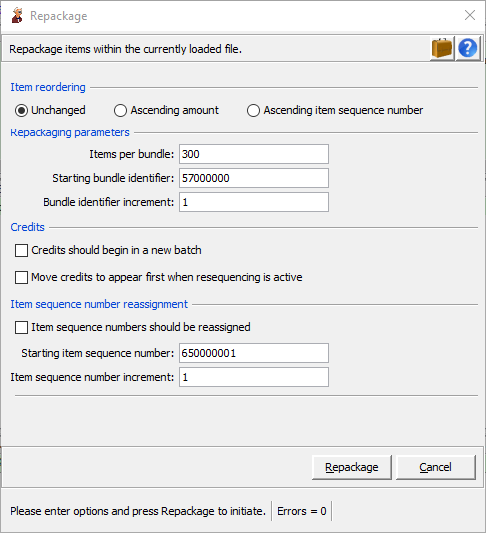
Repackage allows the batches/bundles within the currently loaded file to be rebuilt and the items within these bundles to be optionally reordered. This tool is especially helpful after merge, when merging multiple small files, since it allows the resulting bundles to be combined. It is also useful when you have an x9 file with multiple cash letters, since the output will always be a single cash letter. Another purpose is for test environments, when it would be helpful for your items to be in ascending amount order.
Repackage allows you to specify the number of items to be placed within each bundle. For example, you can take a file that has 500 items per bundle and create a new file that has 300 items per bundle.
The sequence of items (debits and credits) can be selected as follows:
- As is (items will remain in the same order as the input file).
- Amount (items will be reordered to be in ascending amount sequence).
- Item sequence number (items will be reordered to be ascending on item sequence number).
The attributes to be assigned to the created bundle records can be entered prior to initiating the repackaging operation. These parameters are automatically extracted from the first bundle record within the x9 file, so they will typically not require any modification on your part.
Items are written with all of their associated addendum and image records exactly as present on the input file. There are no changes to any of those record types.
Trailer records will be updated appropriately based on the consolidation actions which have been taken. This will result in updates to all trailer record types within the file.
For ACH, all standard entry classes are supported with their respective addenda formats.
For X9, ICL and ICLR files types are supported with the following additions:
- Credit reconciliation records (type 61) within an ICL file.
- User records (type 68) within an ICL file.
- Box summary records (type 75) within an ICL file.
- Routing number summary records (type 85) within an ICL file.
- The output file will always contain a single cash letter.