| Applies to X9Vision? | Applies to X9Validator? | Applies to X9Assist? | | | | Applies to X937? | Applies to ACH? | Applies to CPA005? |
| No | Yes | Yes | | | | Yes | Yes | Yes |
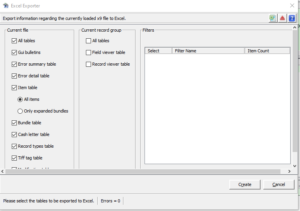
Program Options includes settings that define how long generated reports will be maintained within the temp/reports folder. You can change this based on your requirements, with the default being three (3) days. Each selected table will be written to a separate worksheet within the overall workbook that is created. You can view the worksheet names at the bottom on the Excel screen. These worksheets relate back to the various application tables that were initially selected. The results can be reviewed or saved in your own Excel output file. Be aware that the Excel file that is created in the x9_assist/temp folder will be kept for a limited number of days. Hence you should save the resulting file to an external folder location if you will need it in the future.
The Excel Exporter provides facilities to export virtually all reporting information into Microsoft Excel or a compatible spreadsheet program such as Open Office. This is a very convenient way to export the information into a format which you can save for later reference, forward to others, or use for specific data analysis needs.
The Excel Exporter presents you with a menu where you can indicate the tables you would like to select from those are available within the application. One or more filters can be selected. If you want to select more than one filter table, hold down the control (CTRL) key and use you mouse to select the desired tables.
Once you have selected your tables, press the format button to initiate the export process. The Excel Exporter will generate an XLS file within the /temp/reports folder with a uniquely assigned file name (which is accomplished by suffixing a date/time stamp to the file name that is created).
Once the output workbook is created, the Excel Exporter will then launch the created XLS file allowing you to view the results and take any additional desired actions.